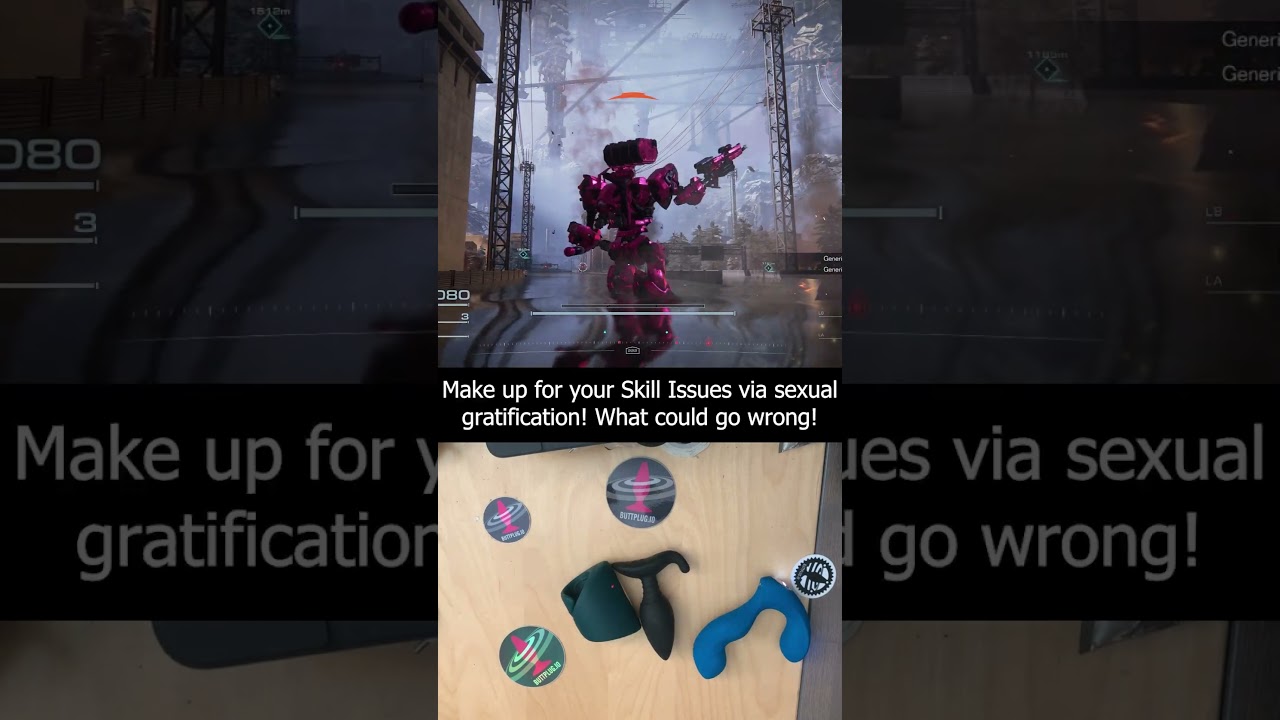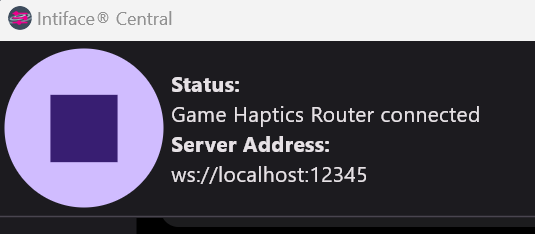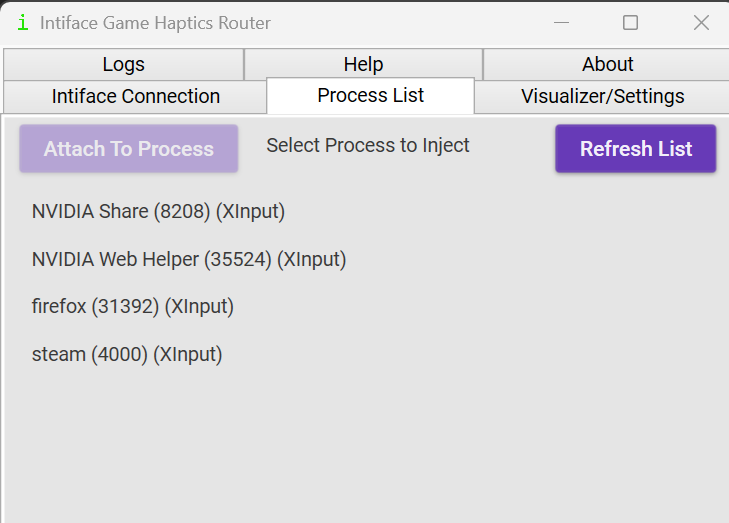Here’s a quick guide to using the GHR with AC6 on PC. Note that this will assume:
- You’re playing on PC
- You purchased the game via Steam
- You are using an XBox Compatible Controller (Switch/Playstation/etc controller support hopefully coming someday)
Curious what it looks like? Check out demo videos on the @buttplugio tiktok or the Buttpluggin’ with qDot youtube channel.
YOU DO NOT NEED TO SWAP AC6 EAC EXECUTABLES FOR AC6 GHR TO WORK. (i.e. no need to copy around start_protected_game.exe)
Since we’re working with the Steam Input system versus the AC6 process itself, this is technically a steam mod, not a AC6 mod. It’s weird.
However, this also means: DO NOT USE YOUR NEWFOUND MECH BUTTPLUG POWERS IN RANDOM PVP PLAY. Seriously. Don’t be weird about this. We usually rely on EAC blocking this but in this case we can’t do that, so all we can do is yell. If there is some way to PvP between consenting parties (I haven’t started AC6 yet so I dunno if that’s possible and I never really play From shit with PvP anyways), then by all means, mech teledildonics your way to happiness. Just, once again, don’t fuckin’ be weird about this.
This will be a ground up description of getting things running, so if you’re already familiar with Central/GHR you can skip the first few steps
- Download Intiface Central: Intiface® Central | Intiface® (and go through the quickstart if you’ve never used Central before)
- Download the Game Haptics Router: Intiface® Game Haptics Router | Intiface®
- Start Intiface Central, start server
- Start Intiface Game Haptics Router, make sure it connects to Intiface Central (you should see the Game Haptics Router connected in the Intiface Central GUI, as shown below), and make sure to activate your toys on the “Intiface Connection” tab.
- Start Steam if you haven’t already
- Go to the processes tab in the Game Haptics Router. If you don’t see Steam listed, hit “Refresh List”
- Select Steam and hit “Attach To Process”
- Start Armored Core 6 if you haven’t already (you can also do these steps while AC6 is up, order doesn’t really matter here)